Run Collection
The Collection Runner will execute all requests in the collection and display the output in a beautiful format similar to the extension UI.
Run Single Collection
tc --col 'colNameOrId'will run requests in the collection from the CLI
Run Multiple Collections
tc --col "colNameOrId1,colNameOrId2"will run multiple collections from the CLI
Run All Collections
tc --col allwill run all collections from the CLItc --col all --skip "ColA,ColB"will run all collections except ColA & ColB
Run Collection in Parallel
tc --col 'colNameOrId' --concurrent 5will run 5 requests at a time in parallel from the CLI
Run Folder
tc --fol 'folNameOrId'will run requests in the folder from the CLI
Run Multiple Folders
tc --fol 'folNameOrId1,folNameOrId2'will run requests in the folders from the CLI
Run Selected Requests
tc --reqlist "nameOrId1,nameOrId2,nameOrId3"will run selected requests from the collection
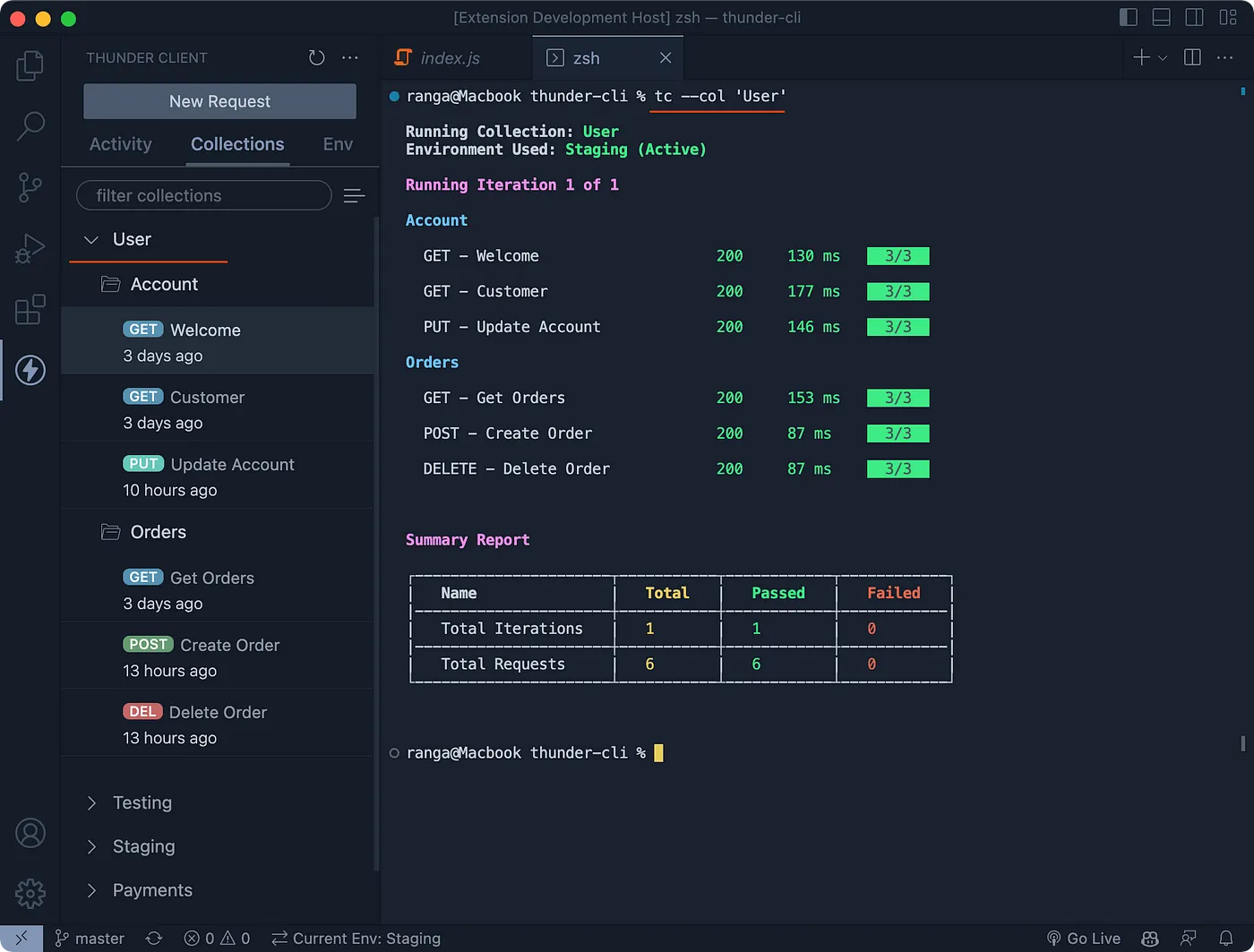
Run Options
Environment
By default, the collection or request will use the active environment. If you would like to run using a different environment, use the --env argument.
- Example:
tc --col 'colNameOrId' --env 'Staging'
Environment Variable Values
You can override environment variable values using the --var-data argument. The input format is name1=value1,name2=value2.
- Example:
tc --col 'colNameOrId' --var-data "name1=value1,name2=value2"
Data File
By default, the runner will use the data file attached in the Run Collection UI. If you would like to run using a different data file, use the --data-file argument.
- Example:
tc --col 'colNameOrId' --data-file 'relativePathOrFullPath' - The input file can be in CSV or JSON formats
Iterations
By default, the runner will run the collection for the number of iterations selected in the Run Collection UI. If you would like to run a specific number of iterations, use the --iterations argument.
- Example:
tc --col 'colNameOrId' --iterations 10
Delay
By default, the runner will run the collection using the delay value selected in the Run Collection UI. If you would like to run using a specific delay, use the --delay argument.
- Example:
tc --col 'colNameOrId' --delay 100(delay in milliseconds) - This will add a delay of 100 milliseconds between each request
Reports
The CLI can generate reports in cli, csv, html, json, xml and nunit formats.
tc --col 'User' --report xml,htmlThis command will execute all requests and save the reports in the thunder-reports folder
Report Types
- The
xmloption generates a report in the JUnit format. - The
nunitoption generates a report in the NUnit format, suitable for Xray (opens in a new tab) integration. - The
clioption displays the report data directly in the terminal.
Open Run Collection UI from CLI
If you would like to execute Run Collection in the extension UI quickly, you can do it easily from the CLI using the --ui argument.
tc --col 'User' --uiTo open a collection runner in the UI and execute automaticallytc --col 'User' --ui2To open a collection runner in the UI without auto-run