Import/Export
This feature is available only in the paid version.
- The following imports of Collections and Environments are supported:
- Postman 2.1.0 format
- Insomnia v4 or v5 format
- Hoppscotch format
- Open API v3 json or yaml files
- Thunder Client
- The import of .env files is also supported from the Env tab.
How to Import a Collection
- Select the
Collectiontab from the sidebar. - Click the
Menuicon (see image) and selectImportorImport from Url. - Now select a file from Postman, Thunder Client, Insomnia, or Open API.
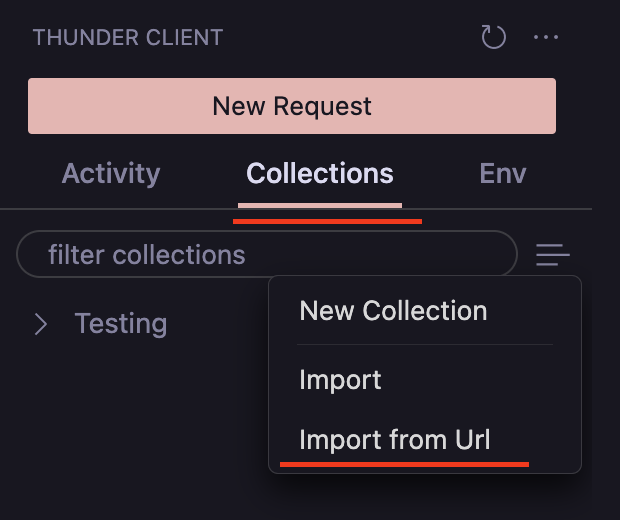
Import cURL
This feature is available only in the paid version.
- From Activity tab menu, select
Import cURL - Now you can enter
cURL TextorUrlin the same input ( shortcutCtrl/Cmd + u) - From Command Palette select
Thunder Client: Import cURL, which is helpful to test a request from anywhere. Here also you can enter cURL text or Url
Export Data
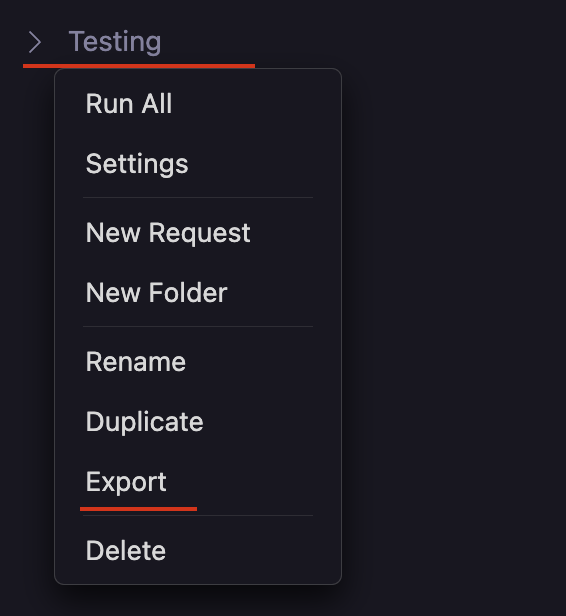
How to Export Data
- Right-click on the collection or environment and select
Export. - You can export in
Thunder Client,PostmanandOpenAPIformats. OpenAPIexport is only available in the paid version.
Default Storage Location
- The details of the data storage location can be found here.