Active Environment
The active environment is the environment currently selected in the Env tab. The active environment is used to resolve variables in requests and scripts.
Changing the Active Environment
1. From Env tab
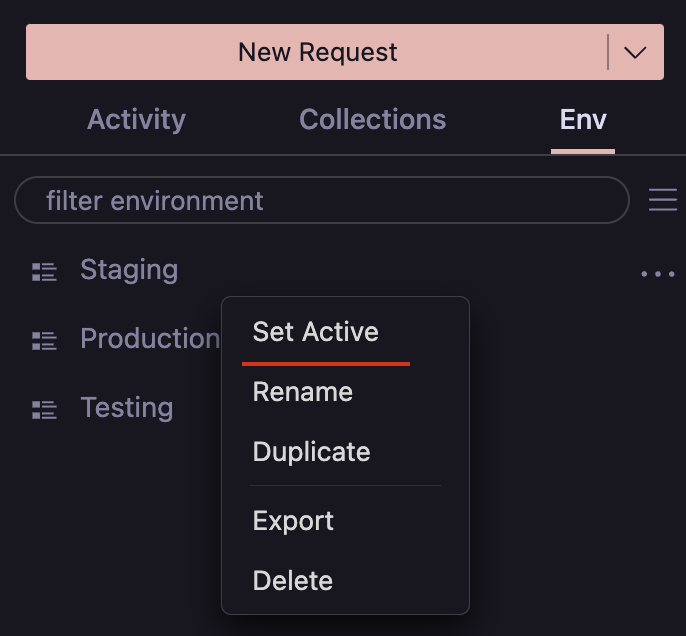
- To change the active environment, click on the
Envtab and select the environment you want to activate. - Right-click on the environment and select
Set Active.
2. From Status Bar

- Click on the
Current Environmentin the status bar and select the environment you want to activate.
3. From Command Palette

- Open the command palette (
Ctrl/Cmd+Shift+P) and search forThunder Client: Change Environment.
Git Changes
- When you change the active environment, Thunder Client will automatically save the changes to the environment files in your git repository.
Store Changes in Memory
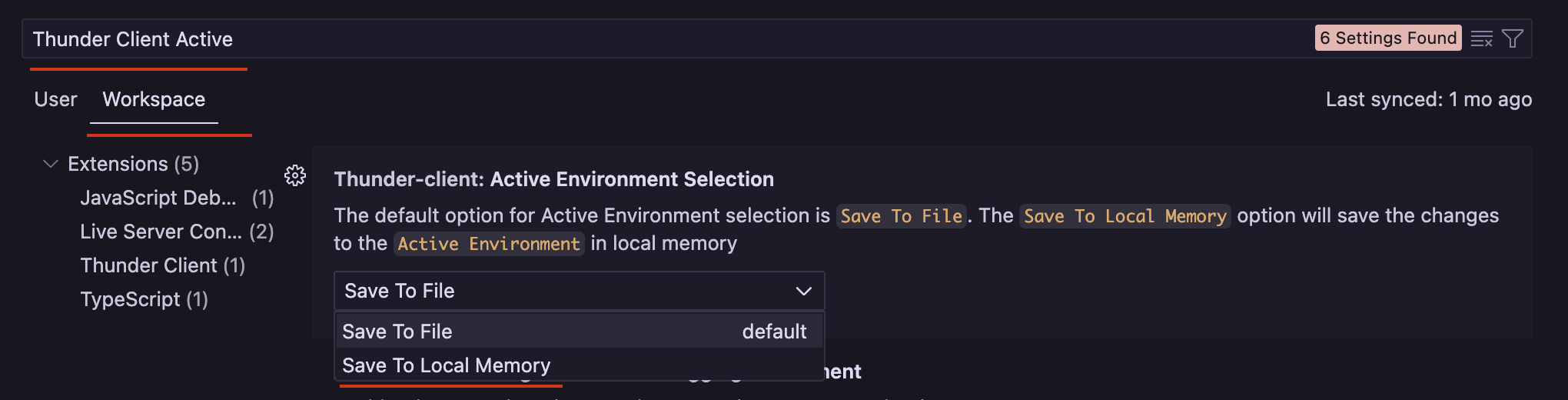
- You can choose to save the changes to the Active Environment in local memory or to the environment files in the git repository using the
Active Environment Selectionsetting. - The
Save to Local Memoryoption is useful when you want to make temporary changes to the environment without affecting the environment files in the git repository.