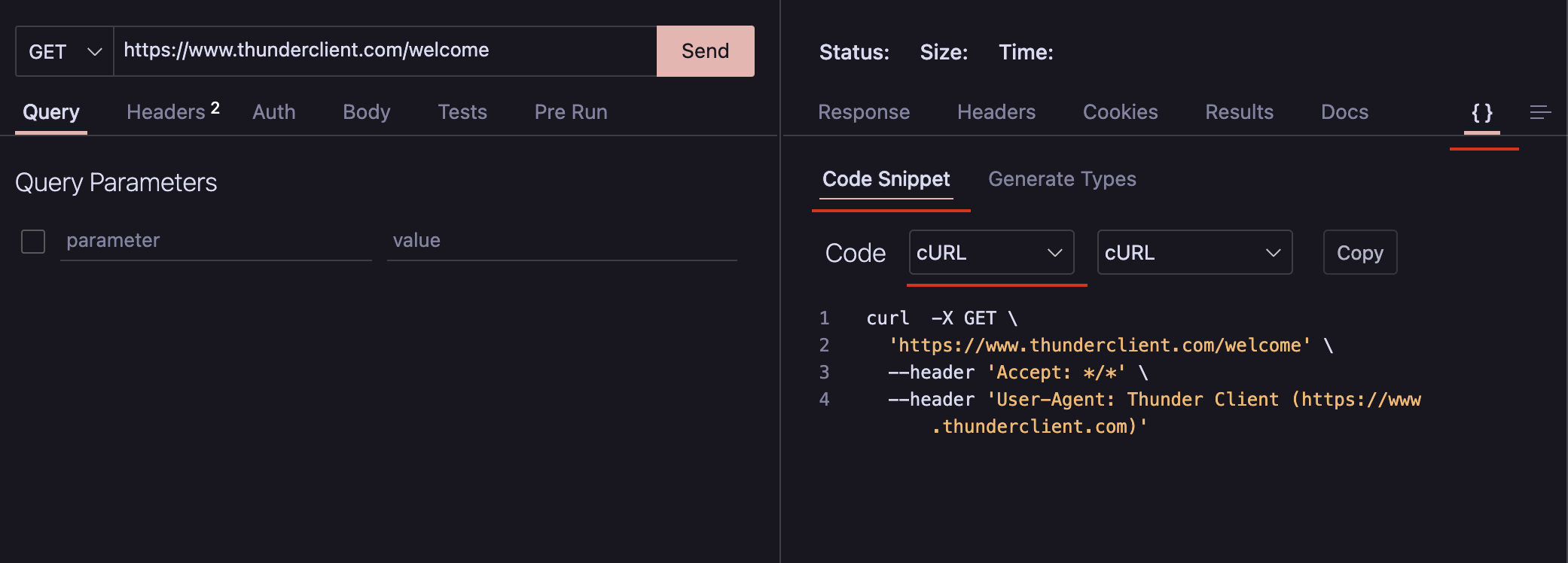cURL
Import cURL
This feature is available only in the paid version.
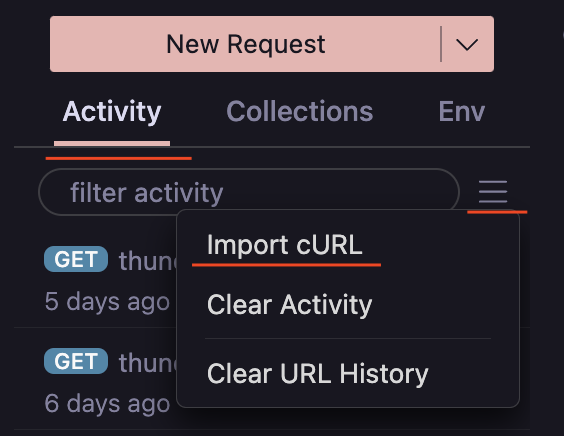
- From Activity tab, Click the
Menuicon and selectImport cURL. Enter the cURL Text or Url in the provided input field ( shortcutCtrl/Cmd + U) - From the Command Palette, select
Thunder Client: Import cURL. This option is especially useful for testing a request from anywhere.
Convert Request to cURL
- Open request view and click the
{}icon to see the Code Snippet Tab - Select
cURLfrom the dropdown to see the cURL command - You can copy the cURL command by clicking on the
Copybutton