Team Collaboration
- This feature is useful for saving data in a
git repositoryfor team collaboration.
This feature is available only in the paid version.
Git Sync
Integration with Git is supported by VS Code settings below.
NOTE: choose any one setting as required.
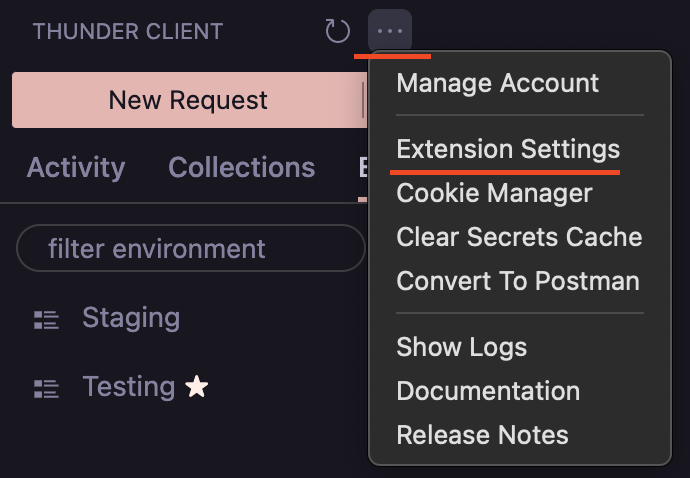
1. Save To Workspace (Recommended):
Enable this setting to save requests data in the current workspace. This will create a thunder-tests folder in the root of the workspace. The extension will then automatically load the data when you open the project in VS Code.
- Workspace Relative Path (Optional Setting): The default location of the
thunder-testsfolder is at the root of your workspace. Use theWorkspace Relative Pathsetting to specify a different relative path (see below for examples).- Make sure the
Workspace Relative Pathsetting is "Workspace" scope, not "User". - Example 1: To save requests in the folder named
Childinside the workspace, the Workspace relative path isChild. Similarly, for a folderChild/folder_nameinside the workspace the workspace relative path isChild/folder_name - Example 2: To save requests in the Parent folder of the workspace, the workspace relative path is
../
- Make sure the
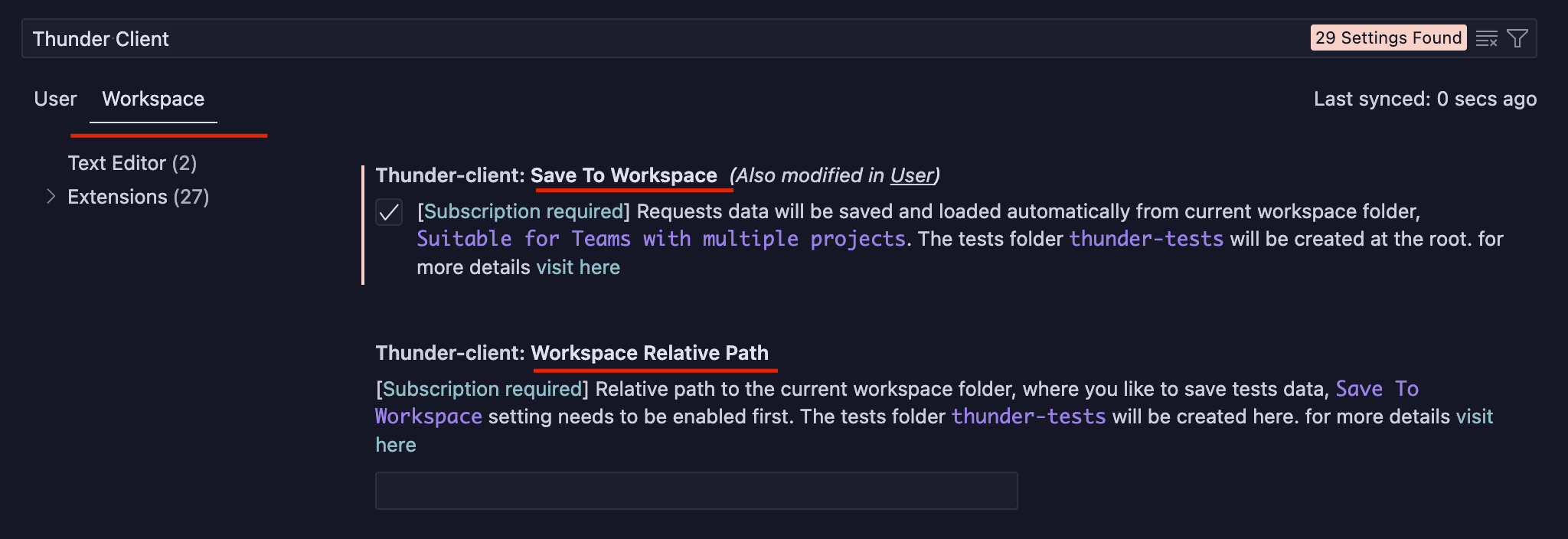
2. Custom Location:
Use this setting when you'd like to save all of the requests data in one fixed location. Enter the full folder path to save the data.
- Supports relative path to user root directory. Use prefix $HOME. e.g
$HOME/Documents/folderName
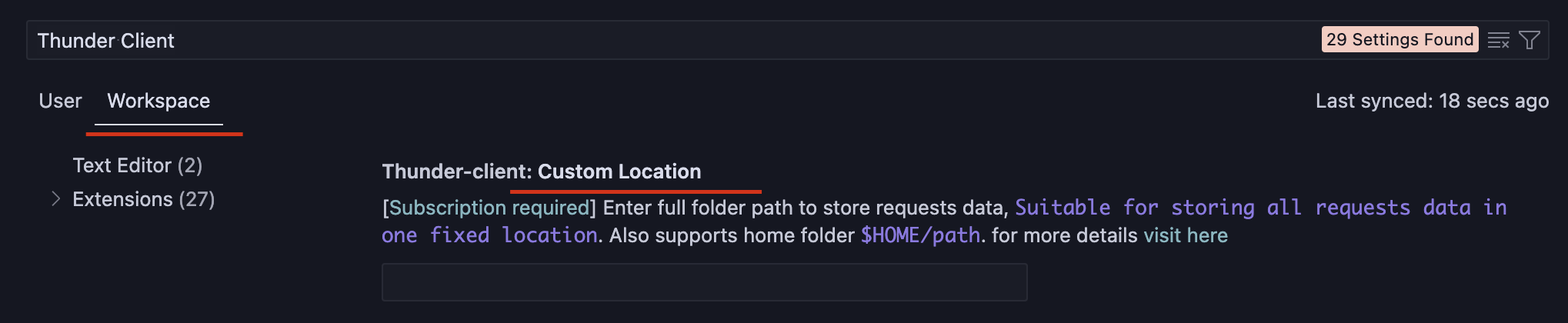
Notes:
- Note 1: Please restart VS Code after updating the settings.
- Note 2: Requests created before enabling the Git sync feature are not saved automatically. To save them, create a
thunder-testsfolder and copy thecollectionsandenvironmentsfolders from the default storage into it. - Note 3: If you use both settings, the
Save to Workspaceoption will take precedence.
Database Formats
- The extension supports two database formats for storing requests data in JSON files for Git collaboration. Choose the format that best suits your team's needs.
- The default format is
Database Format v3. You can switch toDatabase Format v4from the command palette. - Below, a sample collection is shown in both formats.
Sample Collection in UI
Database Format v3 (Default)
- The collection is stored in a single JSON file in this format.
- The format is -
One file per collection - This is the
default formatfor Thunder Client.
Advantages of v3 format:
- Easier to manage.
- Faster to load.
Disadvantages of v3 format:
- Resolving merge conflicts can be challenging, especially for large teams collaborating on the same collection.
Database Format v4
- The collection is stored in multiple JSON files in this format.
- The format is -
One file per request. - A
paid planis required to upgrade to this format.
Advantages of v4 format:
- Better suited for large team editing.
- Easier to resolve merge conflicts.
- Better for version control.
Disadvantages of v4 format:
- Creates a lot of files, leading to increased management overhead.
- Can cause issues with long file pathnames when there are too many nested folders in the collection.
Upgrade to Format v4
- To upgrade, use the command palette and select
Thunder Client: Upgrade Database to v4.
Downgrade to Format v3
- To downgrade, use the command palette and select
Thunder Client: Downgrade Database to v3.