Login
You can log in to the extension using a magic link or a code. This step is not necessary for users of the free version.
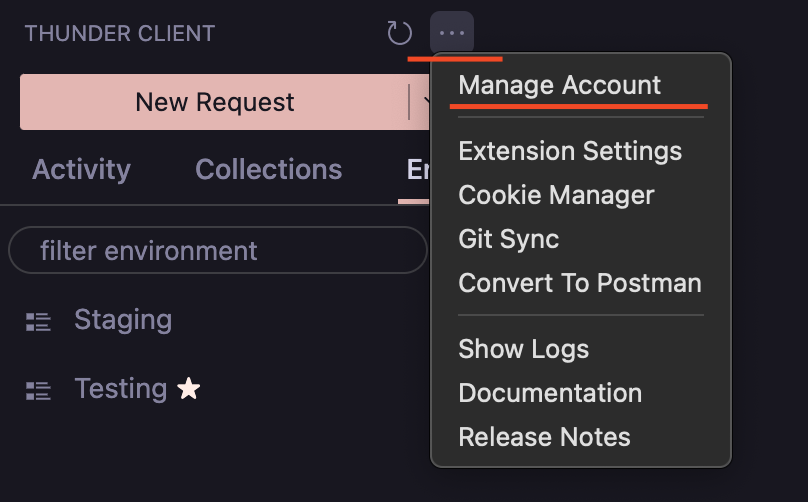
1. Log in with a magic link
- In the Thunder Client sidebar, click
...at the top and selectManage Account - Click the
Log inbutton to use your subscription account. - Enter your email address to generate
Login Link. A login link will be sent to your email. - Open the Login Link from the
same computerwhere theextension is installed.
2. Log in with a code
If the above method does not work, you can use the following steps to log in with a code.
- Open the
Command Palette (Ctrl+Shift+P)and search forLogin. - Then select
Thunder Client: Generate Login Codecommand and follow the instructions.
Log out
- In the Thunder Client sidebar, click
...at the top and selectManage Account. - Click the
Logoutbutton to log out of your account.
Support
- If you have any questions, please contact us (opens in a new tab).